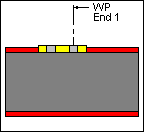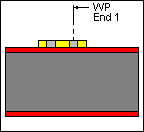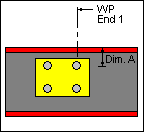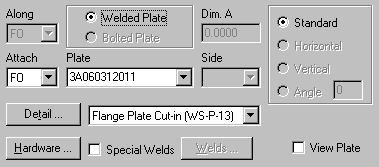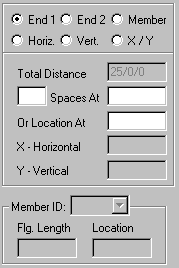Frame Data - Miscellaneous Plates
(Revised: 01/06/20)
The Misc Plates tab
is used to Insert, Revise, or Delete Misc Plates on
Frames (used for flange or web beef-up).
This tab allows you to modify multiple wall or roof sides at any time.
It is possible to insert holes into a member prior to frame design and
detailing.
The options for Misc
Plates will vary depending on the detail selected, this tab will automatically
enable the appropriate options for each detail.
The locations of the Misc
Plates are measured from the floor line along walls and from the ridge or high
side on rafters.
Refer to: Frame Data - Work Points
Sample
Options - Misc Plates:
|
Flange - Cut In Detail Flange Full
Length. Mfg to Cut Flange. |
Flange - Scab On Not used very often. Never generated by the
software. |
Web When
adding plates in the web, the Holes in web are not added. |
„
How to use:
Flange Cut In Plates - If the Plate is located at the end of the frame
member, it is OK to adjust the Flange in Frame Member Data.
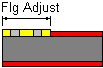
List:
This list box contains the Misc
Plates that are on the selected Frame Column(s) or Rafter(s).
If
multiple columns or rafters are selected with different Misc
Plates criteria, the list will indicate the unique conditions.
Options:
Along
(Read only)
The
Along drop list describes the flange that the measurements are defined along.
Welded
Plate / Bolted Plate
Welded
Plate is the only option that is available on this screen.
Dimension
A
This
edit box is used to define special distances required for some Misc Plates.
Attach
The
Attach drop list describes the flange or web that the Misc
Plates is welded to.
Plate
Part Numbers
This
drop list contains the valid Misc Plates part
numbers.
The values in the list box can be edited for Misc
Plates that require variable dimensions.
Side
This
drop list is used with Misc Plates located on a web.
The
Near Side of a column is the side closest to you when the flange outside is on
the right.
The
Near Side of a rafter is the side closest to you when the high side is on the right.
Refer
to: Near Side
and Far Side
Detail
Button
This
button will display the Detail options, if a detail is selected from the
options pictured, it will automatically update the Detail drop list.
Each
detail indicates how the Misc Plates is located.
Refer
to these Details for dimensioning clarity. Including: Location and Dim A.
Detail
Drop List
This
drop list allows you to select the Detail without having to use the selection
options from the Detail button.
Misc Plate
Orientation:
The Orientation radio buttons allows you to manipulate the Misc Plates direction.
Standard
Standard is the only option that is available
on this screen.
Horizontal,
Vertical, and Angle
Not Applicable.
Miscellaneous:
Hardware
Button
This
button will display the Hardware options for the Misc
Plates attachment.
Special
Welds
This
checkbox enables the Welds Button allowing you to define Special Weld for the Misc Plates attachment.
Welds
Button
This
button will display the Special Weld options for the Misc
Plates attachment.
Standard
Welds shown on the Manufacturing Reference Details will be used if this option
is not selected and defined.
View
Selecting
this checkbox will display a pop-up screen of any Misc
Plates in the list, after it is selected.
This
is for reference only.
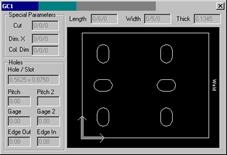
Holes, Clips, Stiffeners, Flange Braces,
Brackets, & Misc Clips Locations
(The method
used to locate parts on a frame side is the same on all Frame Data tabs.)
Location:
Based on the radio button option selected, the location
options will be enabled or disabled as required.
Radio
Button Options
End
1 / End 2
These radio buttons set the measurement method
along the Wall Side (building line / girt line) or the Roof Side (roof line /
purlin line). End 1 on a Wall Side are measured from the Finished Floor
Elevation, a positive dimension is upward. End 1 on a Roof Side is from the
ridge (or high side), a positive dimension is down-slope (along the
slope). End 2 is measured from the low
eave.
Member
This option sets the measurement method along a
Designed Frame Member. The locations along a column member are measured from
the lowest point of the member (along the outside flange) inside any applicable
base plate or splice plate, a positive dimension is upward. The Locations along
a rafter member are from the highest point (along the outside flange) inside
any applicable splice plate, a positive dimension is down-slope (along the
slope). The measurement options will be enabled or disabled as required.
Note: This option is not available if the
frames have not been designed.
Horizontal
This option sets the measurement method
parallel to the floor. This enables the location to be a horizontal dimension
from the work point.
Note: This option is only available on rafters.
Vertical
The option sets the measurement method
perpendicular to the floor, measured from the Finished Floor Elevation.
Note: This option is only available on columns.
X
and Y
The X and Y radio button
sets the measurement method of locating stiffeners using a 2D coordinate value,
from the work point. The measurement options will be enabled or disabled as
required.
„
How to use:
On rafters,
the X coordinate will be a negative dimension down from the work point (ridge
point or high eave point) at the sheet line.
This option
is intended for use on webs, though it can also be used on a flange if desired.
„
How to use:
Comparing the
usage of all radio button options:
"End 1" is used most frequently.
Location
Total
Distance (read only)
This displays the overall length of the Wall
Side or Roof Side selected. If multiple columns or rafters are selected with
varying lengths, this box will not display a length.
Quantity
of Spaces / Spaces At
This edit box is used to insert multiple
locations into the list. It is used in conjunction with the Spaces At edit box.
You can insert into the middle of the existing
list by selecting a row in the list prior to entering the location information.
The locations will be added prior to the row selected without moving the active
row.
This edit box defines the distance between the
locations inserted into the list. Inserting new rows is used in conjunction with
the Quantity of Spaces edit box. Revising a Space will automatically adjust all of the following spaces to new locations.
Location
At
This edit box is used to insert or revise a
specific location in the list. Locations will be added or modified in the list
without moving any other row.
You can insert into the middle of the existing
list without selecting a row from the list.
„
How to use:
Comparing the
usage of both locating methods "Spaces At" & "Location
At": "Location At" is
used most frequently.
Location
- X / Y
The X - Y work points for columns is at the base and at the
ridge or high side for rafters.
X
Horizontal
This edit box displays the horizontal dimension
from the work point.
Note: On rafters, the X coordinate will be a
negative dimension down from the work point (ridge point or high eave point) at
the sheet line.
Y
Vertical
This edit box displays the vertical dimension
from the work point.
Location
- Member
Flange Length (read only)
This box is the length of
the designed Member's Flange not including bolting plates.
Member ID
This drop list displays
the names of the designed Frame Members. The list includes all
of the Members along the Frame Line.
Location At
This edit box is the
dimension from the edge of the designed Member's Flange not including bolting
plates.
Options:
Insert,
Revise, Delete, and Delete All
These
buttons add, modify, & remove row(s) of data into the list.
Standard
Controls:
See also:
§
Frame Data - Near Side
and Far Side