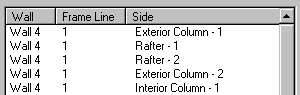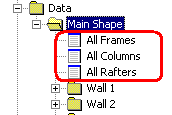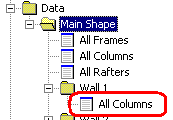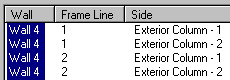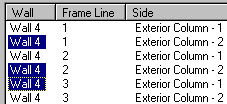Frame Data – Side Selection
(Revised: 01/06/20)
This
screen is used to select the Wall Sides and Roof Sides to access the designed
and detailed information.
For Detailers, these screens will be used to modify holes, clips, flange
braces, stiffeners, special plates, loading, and properties of the selected
member(s).
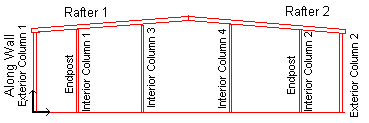
Exterior
Columns and Rafters in the software are numbered 1 thru - beginning at the
along wall.
The along wall is the
wall that the frames were originally located on.
The interior column numbering starts with the 1st end
post from the along wall (Interior column 1 & Interior column 2).
Then the numbering starts again at the along wall for the interior columns (Interior column 3 & Interior column 4).
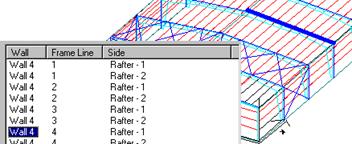
When selecting the frame member(s) you want to modify, they are highlighted in the 3D View.
List:
This
list box contains the frame column(s) and rafter(s) for the selected members.
Side Information:
Detailing Data
Used
to access the screens that can modify or insert Holes, Clips, Flange Braces,
Stiffeners, and Brackets.
Design Data
Used
to access the screens that display information on Frame Stresses and Frame Reactions.
Loading
Used
to access the screens that can modify or insert Member Loading and Influence
Areas.
Properties
Select this button to access the frame data
screens.
Standard
Controls:
Selecting
multiple Column or Rafter frame sides
When
adding holes, clips, etc. to frame sides in the software, it is sometimes
advantageous to select more than one frame side. There are several useful
options under Frame/Data/Shape, which will allow you to pick the various frame
sides that are required:
|
|
All Frames - All frame sides, all columns and rafters around the
entire building. All Columns - All sidewall columns (no endposts) |
Additionally, you can pick a single wall plane and select:
|
|
All Columns - all columns along
that particular wall (including endposts). |
Regardless
of which option that you pick, you can then select individual frame sides under
each location.
|
|
To select a group: pick the first
desired frame side, hold down the “shift” key, and then select the last frame
side in the group. This will highlight all sides between the first selected
and the last. |
|
|
To select several sides- not in a group:
pick
the first desired frame side, hold down the “control” key, and then pick any
additional sides. If one frame side on your building has a hole ,clip, etc.
that is required at other locations, you can select all sides concerned,
press the “properties” button, press the hole or clip that you wish to copy
and hit “insert”. The part will now be located on all those frame sides. |
See also: