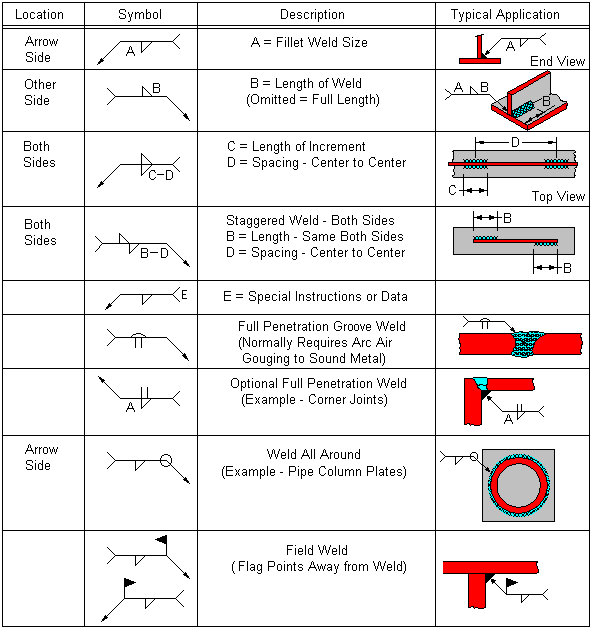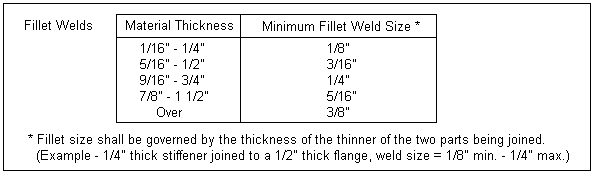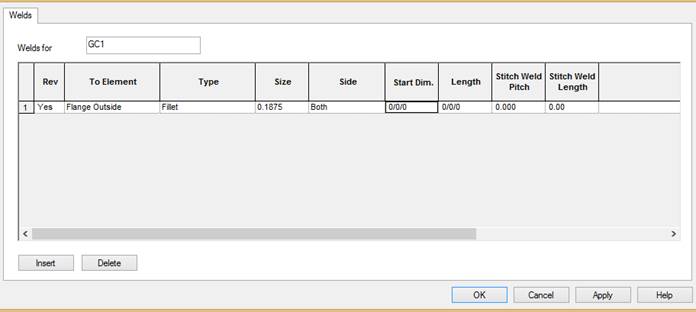Frame Data & Frame Member Data – Special Welds
(Revised: 10/27/2015)
The Weld tab is used to Insert, Revise, or Delete
the weld on Frame Members.
The Design Engineer should provide
any non-standard weld requirements.
However, at any time, Remarks
can be added to Welds to help the shop in fabrication.
Options:
Welds for
(Read only)
Displays
the part that is being welded onto the frame.
To Element
This
drop list contains the elements (Flanges, Webs, Plates, Clips, Stiffeners…)
that the selected part can be welded to.
„
How to use:
If the selected part is going to be
welded to more than 1 Elements, each weld should be entered into the list
separately.
Type
From
the drop down list select the required weld type
(Fillet, Full Penetration, Partial Penetration).
„
How to use:
When revising extended bolting plates to
flush, 2 sided Fillet Welds need to be revised to a Full Penetration Weld.
Size
From
the drop down list select the required weld size.
„
How to use:
Full Penetration Welds and Partial
Penetration Welds default to 99.
Side
From
the drop down list select the required side(s) to be welded (Both Sides or One
Side).
Start Dim.
& Length
In
these edit boxes, insert the Start Dim which is where the weld is to start from
end 1 of the part. The length is how
long the weld is to be.
„
How to use:
Ex. – Start Dim.
= 0/2/0, Length = 0/4/0. Weld will start
2” in from End 1 and will be 4” long.
Pitch & Length
In
these edit boxes, insert the pitch and length of staggered welds, if required.

Notes
In this
edit box insert any additional remarks that are necessary for the required
weld.
„
How to use:
The remarks can be used to add weld
notes to aid the shop in positioning of a clip or define the orientation.
When locating an -SP- or -XP- clip, use
Remarks to get the correct orientation such as: ‘Locate REF SIDE Toward Flange
Inside’.
Refer to: Frame - Standard Weld Notes
Insert and Delete
These
buttons add, modify, & removes row(s) of data into the list.
List
This list box contains the special welds required for the
attachment of the selected part to the frame member.
Standard
Controls:
See also:
Weld Symbols: