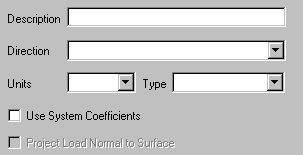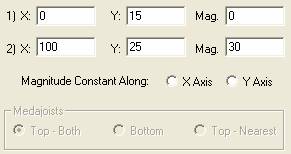Surface Loading (Wall or Roof) - Standard
Shaped Loads
(Rev:
9/01/08)
This option allows for the
input of Point, Line, Rectangle, or Entire Surface loads.
Affecting:
Loads applied on the surface
of a building will not automatically be applied to frames simply because it’s
applied to the roof panel or purlin. The
user MUST select the components for the load to be applied to and be designed
for.
For
example, when applying a load for a Roof Top Unit you must indicate that the
load is Affecting Purlins and Frames if load is supported by both, or Frames
only if the load is supported by the frame via manually generated secondary
framing.
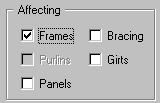
Affecting - Frame
To
be selected if load is affecting primary framing members only.
Affecting - Purlins
To
be selected if load is affecting roof secondary members – Note, even though
Purlins are naturally supported by Rafters, you MUST select Affecting Frames to
ensure that the applied loads “get” to the Rafters.
Affecting - Girts
To
be selected if load is affecting wall secondary members – Note, even though
Girts are naturally supported by Columns, you MUST select Affecting Frames to
ensure that the applied loads “get” to the Columns.
Affecting - Bracing
To
be selected if load is affecting bracing members – This option is used primarily
for Endwall loads (IN/OUT) due to Parapet or Façade Projections or Roof loads
(Towards the Right or Towards the Left) due to Projections such as Penthouses.
Note: do not select Affecting
Bracing for typical roof loads acting IN or OUT of a roof surface.
Affecting - Panel
To
be selected if load is affecting wall or roof panels.
Frames Only:
If Affecting Frames is the
only option selected, several additional input options must be considered. For determining point(s) of application of
the loads you must select either Frame Inside Flange, Outside Flange or Center
Line.
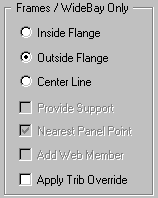
Frames Only - Outside Flange
When
load is affecting frames only, select this option if the load is to be located
from the Outside Flange.
Frames Only - Inside Flange
When
load is affecting frames only, select this option if the load is to be located
from the Inside Flange.
Frames Only - Center Line
When
load is affecting frames only, select this option if the load is to be located
from the Center Line of the framing member.
Frames Only - Provide Support
Used
if load provides lateral support – this option is active for Point Loads only.
Nearest Panel Point
With
Truss/Open Web framing, system will locate the load to the nearest panel point
created by the lattice member/chord intersection. This is typically used for Line Loads that
will be resolved to point loads at each panel point or for Point Loads whose
locations are not exactly known and may be actually located in the field at the
nearest panel point. If not selected for
Point Loads, the chord member will be designed for the bending introduced
between panel points.
Add Web Member
If
the Nearest Panel Point is unchecked, the Add Web Member option becomes
available. When available AND checked,
Truss Rafters (Open Web Frames) will design with an added web (lattice) member
at the point load location to remove bending in the chord member. If unchecked, the chord member will be
designed for bending between panel points.
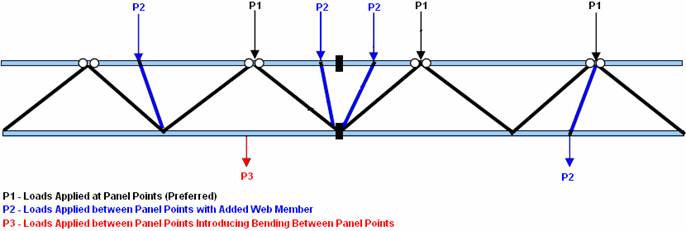
Apply Trib Override
This
option applies to Frames only and allows for the applied load magnitude to
reflect the user applied Tributary Override (See Frames/Locations). The Trib Override option is active for
Rectangular, Entire Surface and Special Shape loads.
Options:
Description
User
input description of the Shape, such as Roof Top Unit #4, etc. The description is included in various
loading reports.
Direction
Shows
the direction of the loads in relation to the plane when viewed in Elevation
View:
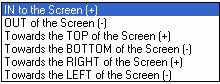
Units
Units depend upon the type of load, for example a point load
could be in Kips (k), or Pounds (p), a line load could be in pounds per linear
foot (plf), and an area could be in pounds per square foot (psf).
Type
Use System Coefficients
When this option is selected
(turned ON), loads will be resolved to various framing members using system
applied coefficients such as for live, snow and wind loading. By default, this option is OFF and loads are
resolved assuming coefficients of 1.0.
Project Load Normal
This
option is active only for Rectangular, Entire Surface and Special Shaped loads
when applied with the load Type U0 through U9.
When this option is selected (turned ON), loads will be resolved
perpendicular to rafters. By default,
this option is OFF and loads are resolved vertically (projected) on the rafter.
Load Location and/or Geometry
See Surface Loading – Wall or Roof. An X/Y coordinate system is used to locate the applied loads on the selected surface.
Point
loads require an X1 and Y1 locating coordinate from the origin of the surface.
Line
Loads require two (2) points, X1/Y1 and X2/Y2.
Rectangular
Loads require two (2) points, one at each diagonal corner of the rectangle.
Input
Coordinates DO NOT apply to Entire Surface Loads.
1.) X
The
X-Location of a Point Load or the first point of a Line or Rectangular shaped
load. X is measured horizontally along
the surface when viewed in Elevation View.
1.) Y
The
Y-Location of a Point Load or the first point of a Line or Rectangular shaped
load. Y is measured vertically along the
surface when viewed in Elevation View.
1.) Magnitude
Magnitude
at end 1.
2.) X
The
X-Location of the second point of a Line or Rectangular shaped load. X is measured horizontally along the surface
when viewed in Elevation View.
2.) Y
The
Y-Location of the second point of a Line or Rectangular shaped load. Y is measured vertically along the surface
when viewed in Elevation View.
2.) Magnitude
Magnitude
at end 2.
Magnitude Constant Along:
This option is active for Rectangular Shaped loads when Magnitudes 1 and 2 are not the same. One example of this type of loading is tapered Snow Drift loads.
Constant Along X Axis
When
selected, load will be applied constantly along the x-axis, generally
horizontally across the screen on the localized plane.
Constant Along Y Axis
When
selected, load will be applied constantly along the y-axis, generally
vertically across the screen on the localized plane.
Standard
Controls:
See also:
§
Surface Loading - Wall and Roof
§
Surface Loading (Wall or Roof) – Special Shaped Loads