Trim - Selection
(Revised: 10/19/2016)
The Trim Selection screen defines the Trim Kit(s)
for each trim condition. The kits in the Current Kit(s) Selected list will be
supplied for the Trim Location selected.
Available &
Current Trim Kits:
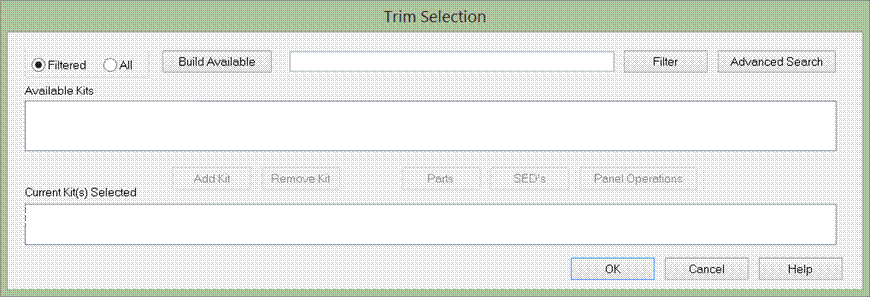
Build List
Filtered
The Available Kits list is
reduced to a select few kits for the condition, also including all user kits.
All
The Available Kits list will
display all the kits that have been defined in the software, also including all
user kits.
Build Available
This button rebuilds the
Available Kits list (Filtered or All).
Filter
This button filters standard
& custom trim kit names in Available Kits list using search terms added to box
on left.
Wild card symbols (*) & (%) can be used:
(*) - Search terms must be
in same word order as kit name.
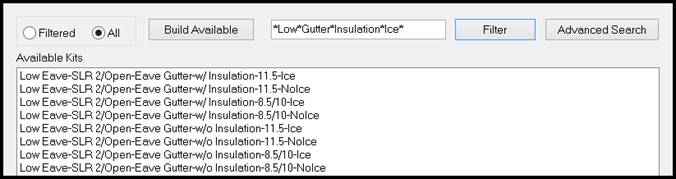
(%) – Search terms can be in
any order.
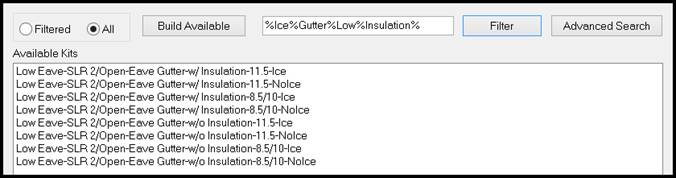
Advanced Search
This button gives the user
the ability to filter by part number, SED number, Planograph number or Kit name
·
Include – System & User Kits,
System Kits Only & User Kits Only
·
Type – Kit Name, Part Mark
Number, SED Number & Planograph Number
·
Value – User types in search
information – Ex. If searching for a specific part, type in a part mark and all
available kits with that part will be displayed.
List – Available Kits (top
list)
This
section lists trim kits available for the condition. This is just a selection
list, the parts in these kits will not be provided.
List – Current Kit(s)
Selected (bottom list)
The
current trim kits are being supplied for this condition. If the kit is located
on the building, this kit (all the parts in the kit) will be supplied.
More
than one kit can be put in the Current list. But the software will only select
1 kit by default.
Add Kit & Remove Kit
Moves
selected kits between the Available and Current lists.
„
How to use:
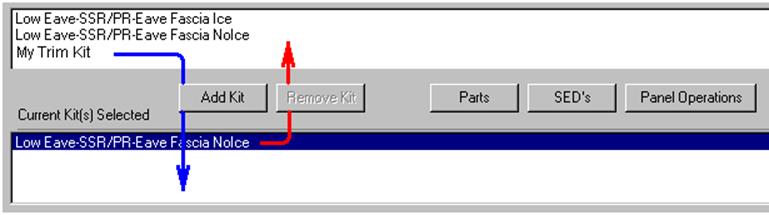
To move a kit from one list to the other,
select the kit and use the Add Kit & Remove Kit buttons the move the kit.
The sample above shows how to replace a
standard kit with a user defined kit.
When selecting a different kit, the
Covering and Insulation may be set to "Not Current".
Parts
Select
this button to view and define all of the parts in the selected kit.
SED's
Select
this button to view the SED's that have been generated with this kit.
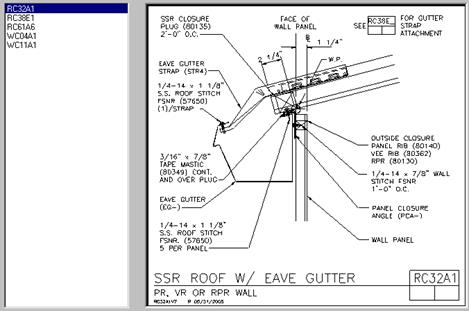
Panel Operation/Panel
Adjustment
Select
this button to view and define the panel operations (panel cuts and
adjustments) required for this trim condition.
Note: Ice Damming Conditions may be
generated if the Ground Snow is >= 20 psf or if the Roof Snow >= 14
psf.
Standard
Controls:
See also:
§
Trim - View (Parts in a Kit)