Trim - View
(Parts in a Kit)
(Revised: 02/13/09)
The Trim Kit - View Parts screen shows the
individual parts that are in the trim kits.
From
this screen you can revise existing kits to create your own kit.
View Parts in a
Kit:
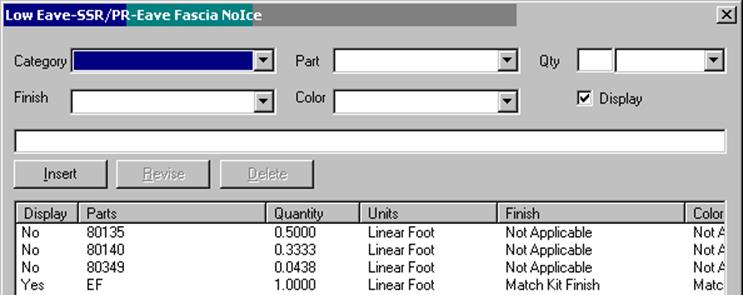
List
Displays
a list of all the parts required for this trim kit.
Category
From
the drop down list select the part category you are working with.
Part Number
From
the drop down list select the desired part number.
„
How to use:
·
Structural Fasteners without a length will determine the
fastener lengths based on the insulation thickness.
·
Parts with variable lengths (CT is 5', 10', 12', 16', or 20')
can be defined as CT without a length.
The kit will generate the best usage of lengths based on kit length and
available part lengths.
Quantity
In
this edit box enter the quantity of parts required.
Negative Quantities
„ How to use:
·
Negative Quantities only apply to the surface Trim Kit is
located on. Example: If negative quantity is entered to remove a fastener from
a ridge kit, the negative quantity will only be applied to the roof surface ridge
kit is assigned to.
Fasteners in trim kits detailed by covering, the trim condition is
applied per panel set. Example: The total input negative quantity is applied to
each panel set that intersects the trim condition.
Quantity Unit
From
the drop down list select the appropriate unit of measure.
„ How to use:
·
Qty per Foot - Individual parts
required in each foot.
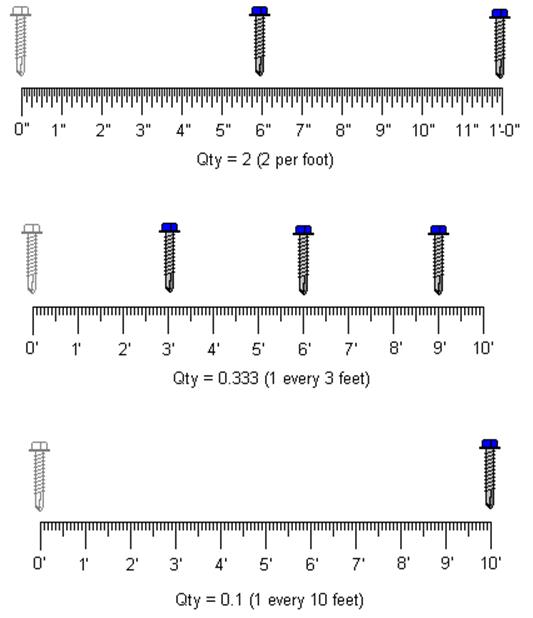
·
Linear Foot - Parts that have a length where it is partial
length in each linear foot.
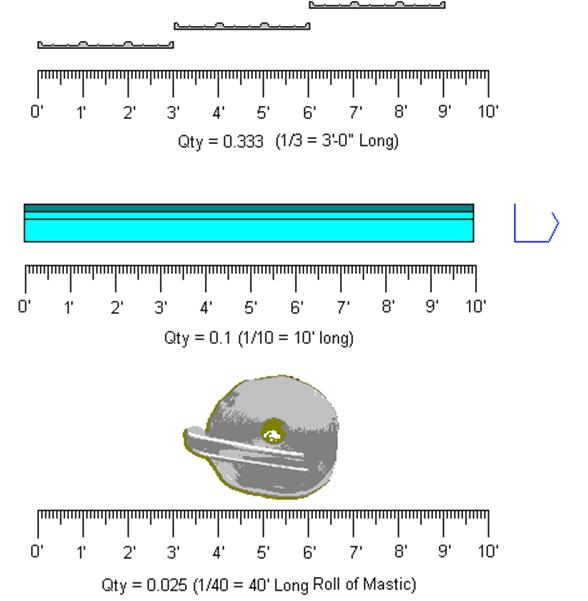
Some parts may have a variable length
(CT is 5', 10', 12', 16', or 20'). Qty = 1.0, the kit
will generate the best usage of lengths based on kit length and available part
lengths.
·
Each - Extra amount required per kit.
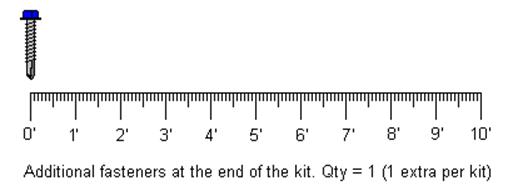
·
Finish / Color
This
box allows you to choose the finish & color of the trim.
Display
Check
this box to change the display option in the list. If the display box is
checked the part will be on the drawings.
Description
In
this edit box, type the description of the part or where the part may be used.
Insert, Revise, &
Delete
These
buttons add, modify, & remove row(s) of data into the list.
„
How to use:
If you are creating a User Kit (building
a new kit or revising a standard kit), a Copy Trim Kit box will ask you to name
your New Kit.
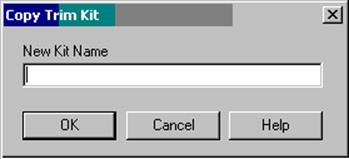
Standard
Controls: