Locations
(Covering, Liner, Insulation, Openings,
Partitions, and Partial Height Shear Locations)
(Revised: 04/01/08)
The
Locations tab has multiple uses, although the functionality of the tab is the
same for all uses
„
Notes:
Opening - System Generated: The system will automatically
create a series of 4-sided openings between adjacent shapes (common walls).
This generally occurs when you place two buildings side by side (i.e. Lean-to
on main building, roof height change in building, etc.).
Roofs: Location on
roofs is measured from the Ridge Line or the High Eave Line on single slope
shapes.
.
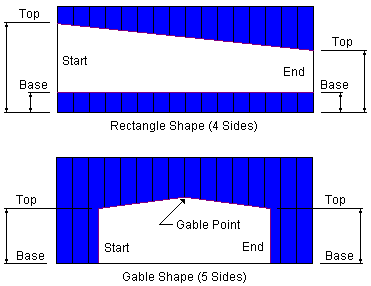
Span:
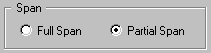
Full Span
Locates
the affected area across the entire span of the wall or roof.
Partial
Span
Locates
the affected area across a portion of the wall or roof.
Shape:
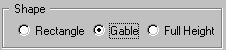
Shape - Rectangle
The
Rectangle Shape radio button describes the general shape of the area having
four sides.
The
shape does not have to be a rectangle, because the Left and Right - Base or Top
Points can differ.
Shape - Gable
The
Gable Shape radio button describes the general shape of the area having five
sides.
Additional
Gable Point options are enabled, allowing the location of the gable point to be
entered by distances or pitches.
Start Dimension & End Dimension:
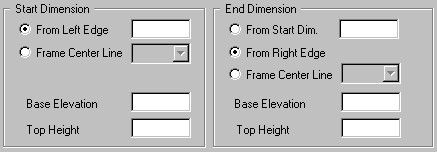
Start Dimension - From Left Edge
This
option is enabled when the Partial Width option is selected.
Select
this option to locate the Start Dimension from the Left Edge of the wall or
roof.
If you
want the Start Dimension to be at the Left Edge, enter 0/0/0.
Start Dimension - Frame
Center
This
option is enabled when the Partial Width option is selected.
Select
this option to locate the Start Dimension from a Frame Line.
Use
this option in conjunction with the Dimension edit box to locate the Start
location a set distance from the Frame Line.
„
Notes:
Frame numbers on Walls are numbered from
left to right as view from the outside of the wall.
Frame numbers on Roofs are numbered from left to right as view from the top at
the Ridge Line or High Side.
End Dimension - From Start Dimension
This
radio button is enabled when the Partial Width option is selected. Select this
option to locate the End Dimension from the Start Dimension of the wall or roof.
When
using this option, the dimension should be > 0/0/0.
End Dimension - From Right Edge
This
option is enabled when the Partial Width option is selected.
Select
this option to locate the End Dimension from the Right Edge of the wall or
roof.
If
you want the End Dimension to be at the Right Edge, enter 0/0/0.
End Dimension - Frame
Center
This
option is enabled when the Partial Width option is selected.
Select
this option to locate the End Dimension from a Frame Line.
Use
this option in conjunction with the Dimension edit box to locate the End
location a set distance from the Frame Line.
Start & End - Base Elevation
Enter
the dimension along the Left / Right Edge of the area from the floor (walls) or
from the ridgeline / high eave (roofs) to the Bottom points.
Start & End - Top Height
Enter
the dimension along the Left / Right Edge of the area from the floor (walls) or
from the ridgeline / high eave (roofs) to the Top points.
Gable Point:

Gable Point - Pitch
The
Gable Point - Pitch Radio button is used to define the Ridge Point location
using slope ratios measured from the Top Elevations.
The
First and Second Pitch edit boxes will be enabled when this option is selected.
Gable Point - Height
The
Gable Point - Height radio button is used to define the Ridge Point location
using the total Height distance from the floor or ridge (not the Base
Elevation) and Distance measured from the Start edge (not the Left Edge of the
Wall or Roof).
The
Ridge Height and Ridge Distance edit boxes will be enabled when this option is
selected.
Gable Point - First Pitch
Enter
the pitch of the left gable line from the Left Edge of the opening (or panel
location) from the floor (walls).
The
pitch is the ratio English __:12, Metric __:10.
Gable Point - Second Pitch
Enter
the pitch of the right gable line from the Right Edge of the opening (or panel
location) from the floor (walls).
The
pitch is the ratio English __:12, Metric __:10.
Gable Point - Ridge Height
Enter
the dimension at the Gable Point of the opening (or panel location) from the
floor (walls) or from the ridgeline / high eave (roofs) to the Gable Point.
Gable Point - Ridge Distance
Enter
the dimension at the Gable Point of the opening (or panel location) from the
Start edge to the Gable Point.
Standard
Controls:
See also: