Secondary Data - Insert a Member Located
(Revised:
09/01/09)
The
Secondary Data - Insert Located screen is used to insert a girt or purlin
that was not located prior to "Run".
This
feature only will locate secondary members on the Surface. It does not locate
girts above a wall.
These
members will not be designed and will not automatically be Flange Braced.
When
locating new secondary member locations, the system can redetail the surface
including:
Detail holes/clips on frames, re-detailing
sag angles, adding panel fasteners and any small parts.
After
the parts are input, further changes can be made to the End Adjustments and
Mark Numbers on the Secondary Data - Member Information screen.
Location:
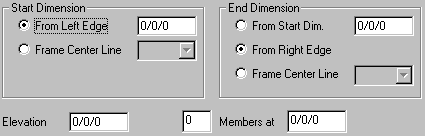
Enter
the location of a girt or purlin on the desired surface.
Start & End Dimensions
Enter the nominal start and stop dimensions.
„
How to use:
If the Location is to the Building
Line, then the Girts or Purlins will be detailed 1/4" from the Building
Line.
If the Location is to a Frame
Line, then the Girts or Purlins will be detailed based on the Lap Type and Lap
defined.
A continuous member cannot be
located in a single bay, it will require a member in the adjacent bay to
recognize a lap.
Elevations
On
a Wall, enter the dimension from the Finished Floor.
On
a Roof, enter the dimension down from the Ridge or High Eave on the slope.
Members at
Can
be used to locate multiple locations with equal spaces.
Data:
![]()
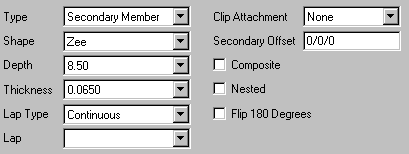
Type
The
only Type currently available is "Secondary Member".
Shape
Enter
the Secondary Shape (Zee, Cee…).
Depth
Enter
the Secondary Depth (8 1/2", 11 1/2"…).
Thickness
Enter
the Secondary Thickness.
Lap Type
Enter
the Secondary Lap Type (Simple, Continuous).
Lap
Enter
the Secondary Lap (Simple: 0", Continuous: 1'-0", 1'-6",
2'-0", 3'-0", 4'-0").
„
How to use:
The Lap must be entered to be
detailed correctly, especially at Continuous Laps.
Clip Attachment
Select
the connection to the Primary Framing (Bolted, Welded, None).
Secondary Offset
If
a special condition exists, use this dimension to adjust the secondary offset
from the Building Line (Sample: recess the Inset / Outset Condition).
Composite, Nested, & Flip
Select
the appropriate checkboxes to define the special conditions.
Secondary Data - Insert Not Located
This screen allows you to enter a new girt
/ purlin without it having a specific location on the wall / roof.
Standard
Controls: