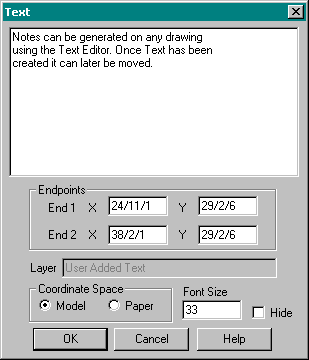Drawing Editor - Move Single Text
(Rev: 01/31/03)
There are two methods of moving a
Text.
|
Method 1
|
Method 11. Select a drawing from the Drawing List dialog box. 2. Move or close the drawing list dialog box out of your way. 3. Left mouse click on the Text you want to move. It will highlight. Click on the Text again, hold the left mouse button down, and release the button where you want the Text to be. 4. Right Click to release the Text. 5. If the Text is not where you want it repeat step 3. 6. Once you are done moving the selected item, you MUST right click to un-select the item. 7. Print Preview before printing to ensure the Text is correct. 8. If
the preview looks correct, pick a different drawing. The system will then ask
if you want to save, click yes. |
|
Method 2
Coordinate Space - This option is to establish how the Text is located. · Model - This will locate the Text based off the work point, usually lower left corner of the plane you are working on. · Paper - This will locate the Text based off the Paper size, upper left corner of the page |
Method 21. Select a drawing from the Drawing List dialog box. 2. Move the drawing list dialog box out of your way. 3. Double Left mouse click on the Text you want to move. 4. Revise the X,Y coordinate to move the Text to the desired location. 5. OK out. 6. If the Text is not where you want it repeat step 3. 7. Print Preview before printing to ensure the Text is correct. 8. If the preview looks correct, pick a different drawing. The system will then ask if you want to save, click yes. |