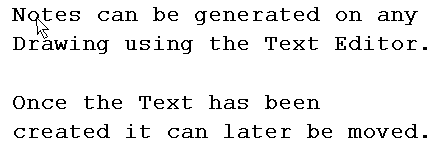Drawing Editor - Move Multiple Text
(New: 09/21/01)
|
|
1. Select a drawing from the Drawing List dialog box. 2. Move or close the drawing list dialog box out of your way. 3. Left mouse click on all the Text you want to move at once. They will highlight as you click them. 4. Hold the left mouse button down on the Text you want the move based off of, and release the button where you want the Text to be. 5. Right Click to release the Text. 6. If the Text is not where you want it repeat step 3. 7. Once you are done moving the selected item, you MUST right click to un-select the item. 8. Print Preview before printing to ensure the Text is correct. 9. If
the preview looks correct, pick a different drawing. The system will then ask
if you want to save, click yes. |